How to Generate Leads from Yelp?
With trusted local business information, photos and review content, Yelp provides a one-stop local platform for consumers to discover, connect and transact with local businesses of all sizes by making it easy to request a quote, join a waitlist or make a reservation, and make an appointment or purchase.
So the question arises that how do you exactly extract yellowpages.com for data for your business needs.
Well, no need to worry as we will show you the step-by-step process of extracting data from the listings on Yellow Pages.
First of all, go to yelp.com

In the search bar, type in the type or a specific name of the businesses you are looking for. For this example, we are choosing “restaurants”.

Enter the location, we have entered “San Francisco, CA”. You can choose any location you want or select from the suggestions on the drop down list.

Click on “Search” button.

The search results would appear like this

You can filter out the search results using the filters suggested on the left side of the page or category and features.

Click on one of the search results.

Scrolling down you would be able to see the menu, location on the map and operating hours on the left side of the page and website, phone numbers and address on the right side of the page.

Scrolling further down you will see the overall rating and below that the detailed individual ratings and reviews of customers.

Repeat the above process for all search results and as per your choice manually enter the required data into an Excel file one by one.

Did the above process seem too time consuming and difficult to you? I agree writing down the search results manually with every detail can be exhausting. Therefore we recommend using Fastractor, the best Yelp Data Extractor and the data scraping solution for you. It is fast, accurate and time saving.
Here is how you can save your precious time using Fastractor.
Click on the icon of Fastractor on your desktop after installing.

The software will take just few seconds to open and after opening will look like this.

Click on the Yelp tool in the software. Now you have your tool ready to go.

Set the limit i.e. after how many search results do you want the tool to stop automatically and check the box beside if you also want to scrape the emails from the listings.

Click on the “start” button.

The software will ask to enter the keyword and location on the website as you did earlier.

Go to the browser opened in the background when you clicked “Start”.

Enter the keyword “restaurant” and location “San Francisco, CA” as earlier to note the difference. Then click on “Search” icon.

Now as the search results load, go to the tool and click on the “Continue” button in the dialog box.

Now the tool will start to extract the information from the listings that appeared on the website when you clicked “Search” icon before.

Click on stop if you have achieved your desirable number of search results or you can wait for the search to finish itself as per your set limit.

Click on the “Save” button.

The “Save” button is used to export the results directly to an excel file and save it on your computer.

So this was all you have to do to extract listings from Yelp to your computer using Fastractor for your business needs. Easy isn’t it?
And if you still feel stuck at some point, the usage guide and the demo video on the bottom left corner are there to help you out.

For more info visit fastractor.com.